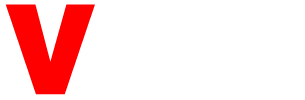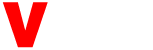Telecom technology may be on the rise, reforming our lives left and right, but it isn’t perfect yet. In other words, an internet, TV, or phone connection at your home might give you the best access to entertainment, information, and communication platforms, but it might also suffer from certain issues now and then, hampering your productivity and letting you down at the worst of hours. No matter which telecom service you choose, the case is the same. You cannot avoid the most common problems with cable technology, but you can certainly solve them without needing an engineering degree. So, if you have subscribed to the amazing Cox cable packages and continue to enjoy the total burst of entertainment on your TV, then here are a few issues that you might come across occasionally. Once you find yourself stuck in a rut, don’t panic, because that is not going to solve anything. Simply look over the following Cox cable problems and their quick fixes to repair your connection instantly.
Cox Cable Service is Down

Source: cox.com
If your cable service goes out completely, then there could be any one of the two reasons behind this issue. Either you are experiencing a network outage, which is not limited to your house only but spans the entire neighborhood, or your cable service has undergone suspension/damage. In the first case, open your Cox Account on a web browser or access your Cox app, and check for outage alerts. Cox usually sends an outage alert notification to its affected pool of subscribers and keeps them updated with the connection restoration progress. You can also sign up for an SMS alert to stay on top of the incident. Don’t touch your cable equipment and patiently wait it out. Know that Cox technicians are working hard to resolve the issue.
In case there is no network outage in your area and still, the Cox cable service is down, then see if you have paid your monthly bill or visit this link to contact with them. Late payments can lead to temporary service suspension. The next thing you need to do is inspect your cable hardware. Are the cables in a top-notch shape? Are the outlets working fine? Are the TV cords plugged into the right inputs? If the cables are damaged, get them replaced. If a fuse has blown, call in a technician. If the cords are misaligned, then disconnect them and attach them to the right ports tightly. They shouldn’t be loose, or your cable connection might be interrupted again and again. This should recover your Cox cable service.
Cable Receiver is Not Responding

Source: arstechnica.com
If your Cox cable box is displaying error messages, freezing up your TV screen, missing guide information, or failing to link with other Cox cable receivers in your home, then you might need to reboot the hardware for giving it a fresh start. There are multiple ways you can reboot your Cox cable receiver. You can access the Cable Connection Reset Tool on Cox support pages, which might ask you to sign in to your Cox account and activate the tool from there.
Another easy way to do a quick reboot is through the Cox app. Simply launch the app from your smartphone’s application menu, sign in with your User ID and Password, and navigate to Home > My Services > My TV > Reset Equipment > Reset Cable Box > Begin Reset. Keep in mind that a cable box reset might take up to 30 minutes and may temporarily pause your DVR recordings.
Volume Control is Stuck on Mini Box

Source: cabletv.com
Audio is an important aspect of your viewing experience. If you can’t hear what a character is saying, you won’t be able to feel the tone of the moment or discern the sound effects signifying the terrible plot twist that’s about to happen next. So, if the volume settings are messed up on your TV, connected to a Cox Mini Box, then here are a few steps you can take to bring audio control back into shape:
- Use the Cox remote to navigate to the Volume Control menu on your screen.
- Hover on the option reading Fixed and press SELECT.
- Next, press and hold down the SETUP key on your Cox remote.
- Wait for the POWER key to flash two times.
- Press the VOL + key and release it.
- The POWER key should flash two times, indicating that your Cox remote is all set to control the volume on your TV, connected to the Mini Box.
Can’t Sign Into Your Cox Account

Source: diversityinc.com
Your Cox Account is the central hub where you can find information on your cable subscription, use the official troubleshooting tools, pay your service dues, and do so much more. If you can’t access the account, you’ll be locked out of these benefits. How can you recover your Cox login? The steps are easy to follow. Open the Cox.com official website on your browser. Find Sign In My Account and click on it. This will pop open a new screen with two fields marked as User ID and Password. Scroll below these fields and click on the Forgot User ID link. A new Forgot my Cox User ID window will open, where you can select either the Phone Number or Account Number tab to look up your Cox account. Whichever option you pick, you will be required to enter the respective information (phone number or account number). Cox will send a verification code to your phone number if you choose that option, and then recover your User ID, which you can note down and use for later.
Wrapping Up
It is natural to face some issues here and there with your Cox cable connection since the telecom world is still not immune to technological problems. In case you come across the aforementioned common errors, you can fix them ASAP by following the directions specified in this post and get back to enjoying your movie or TV show like a pro.